Baking Ambient Occlusion map in xNormal
1) Download and install xNormal from http://www.xnormal.net/Downloads.aspx
2) Prepare mesh in .obj format (in PhotoScan this can be done with model exporting)
3) Launch xNormal
4) On the right choose section High definition meshes, and than with Right Click -> Add meshes choose .obj file:
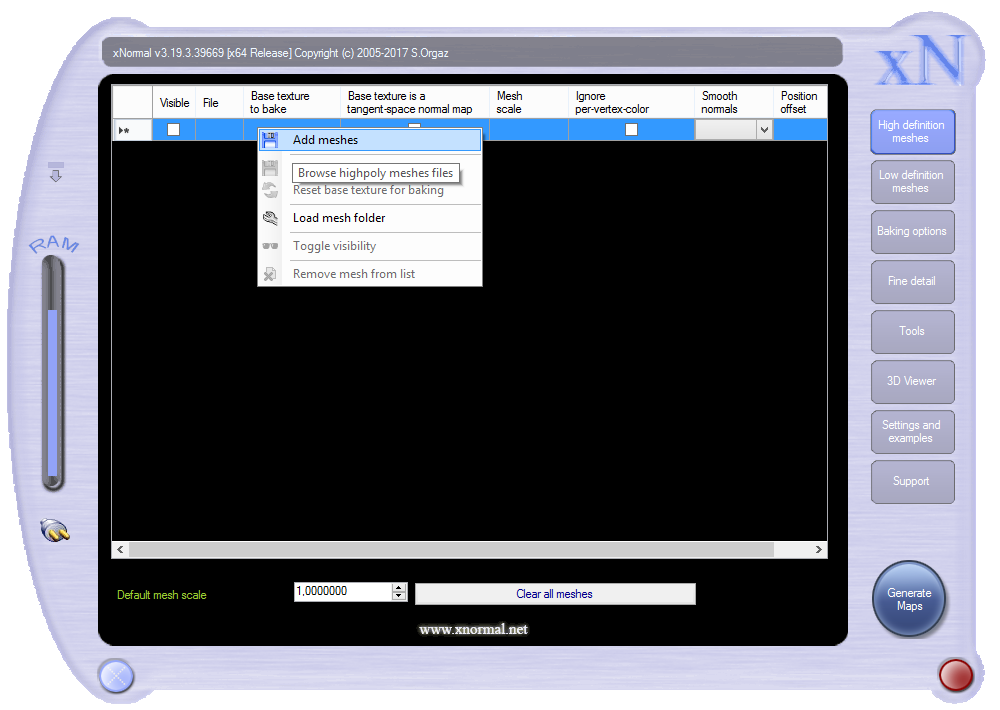
5) On the right choose section Low definition meshes, and than with Right Click -> Add meshes choose the same .obj:
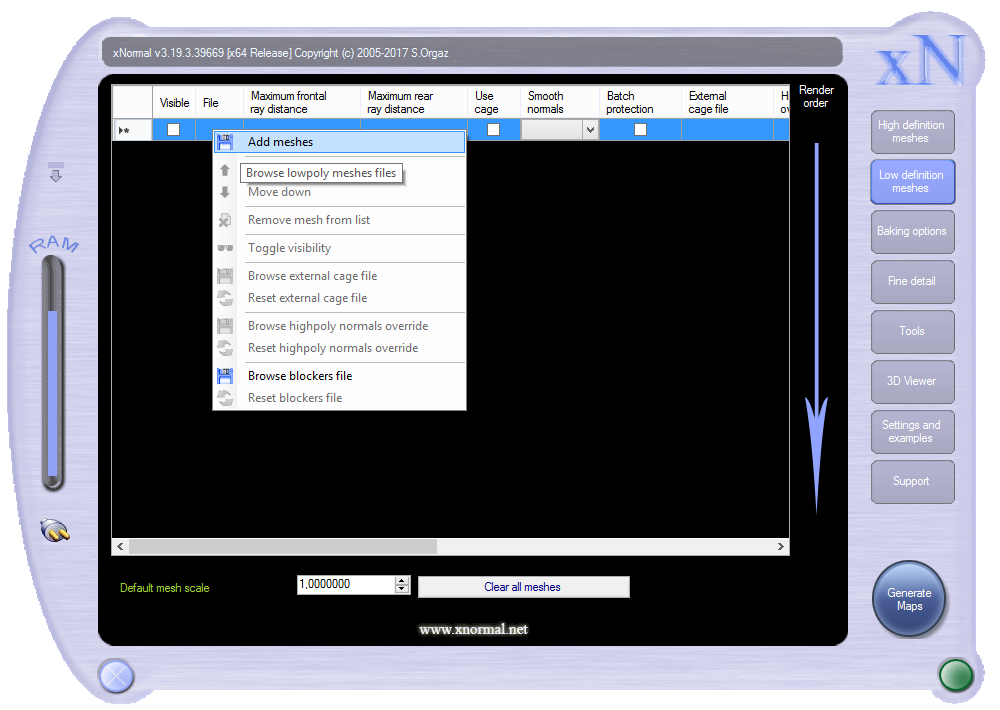
6) In the right part of the same section enable Match UVs checkbox:
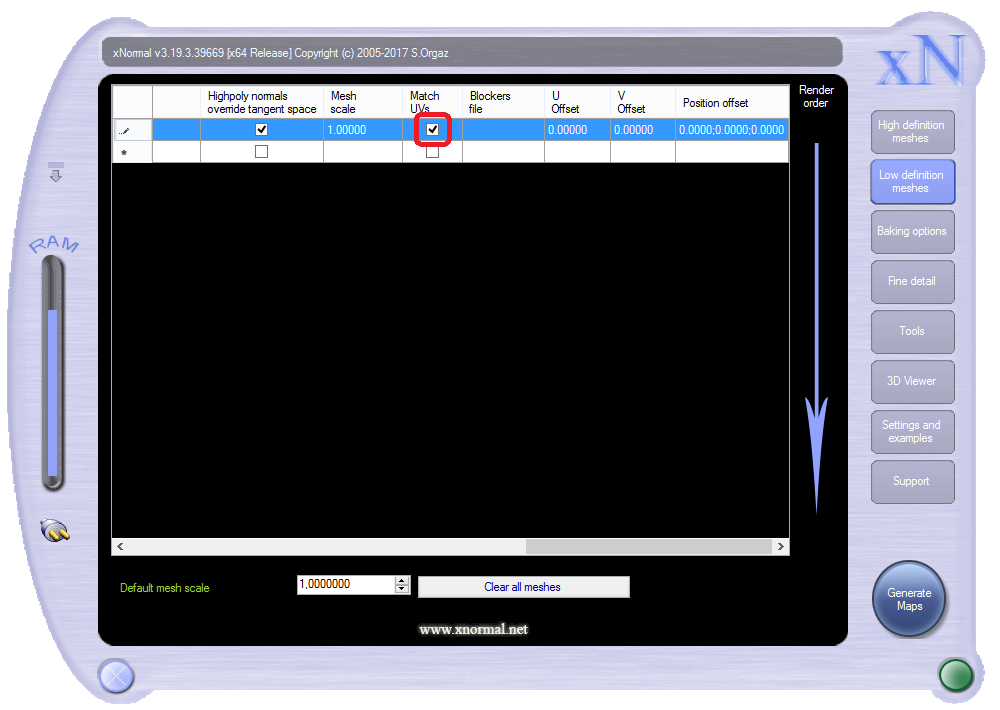
7) Configure backing options (like Output file and Size) and press Generate Maps:
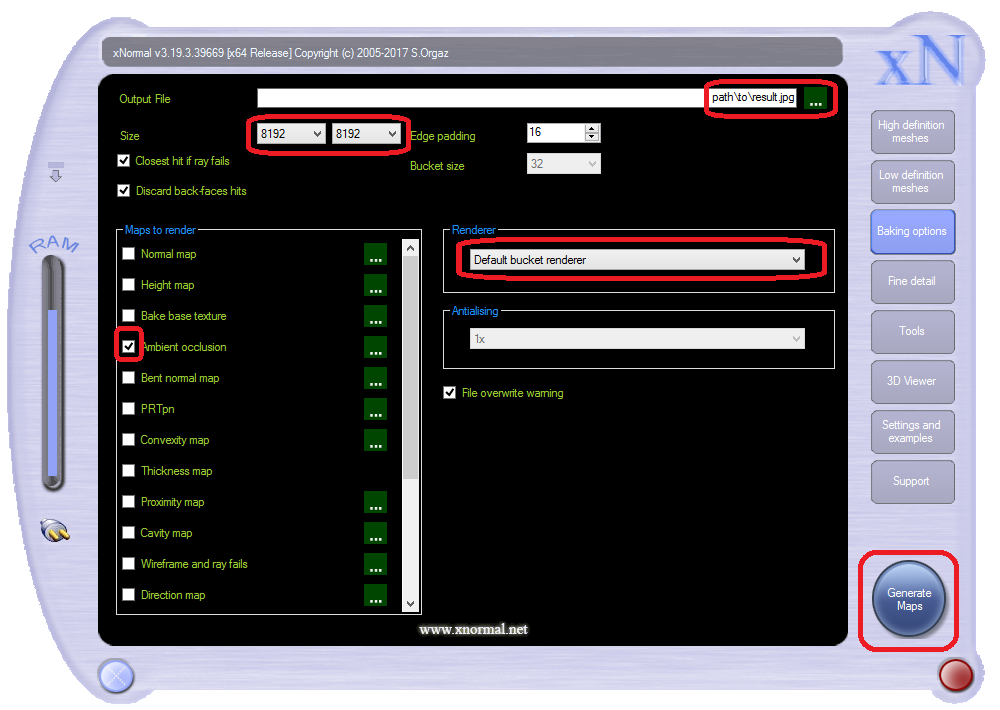
8) Waiting for result make take some time (proportionally to result texture size and number of polygons in mesh):
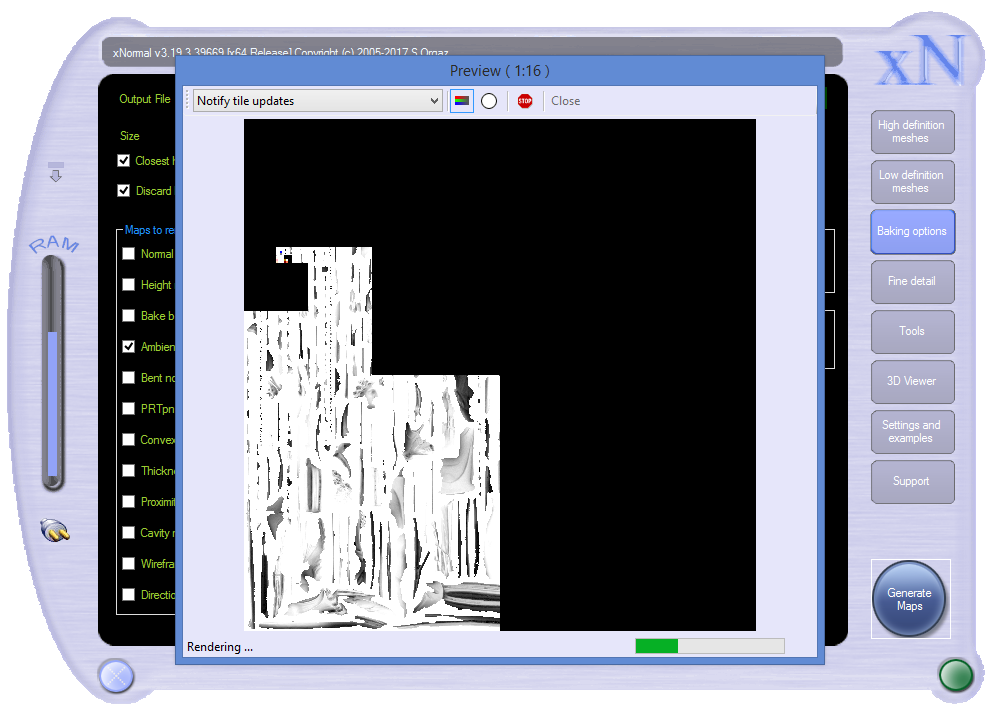
9) When map generated - close the window:
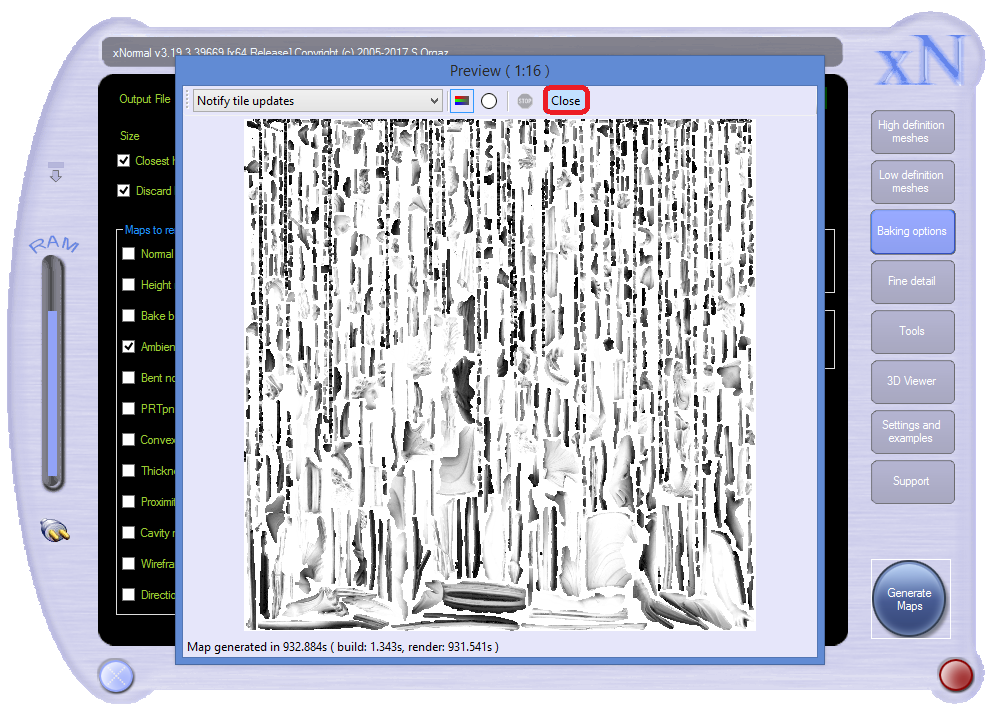
10) Check resulting Ambient Occlusion map (in Output file configured in step 7):
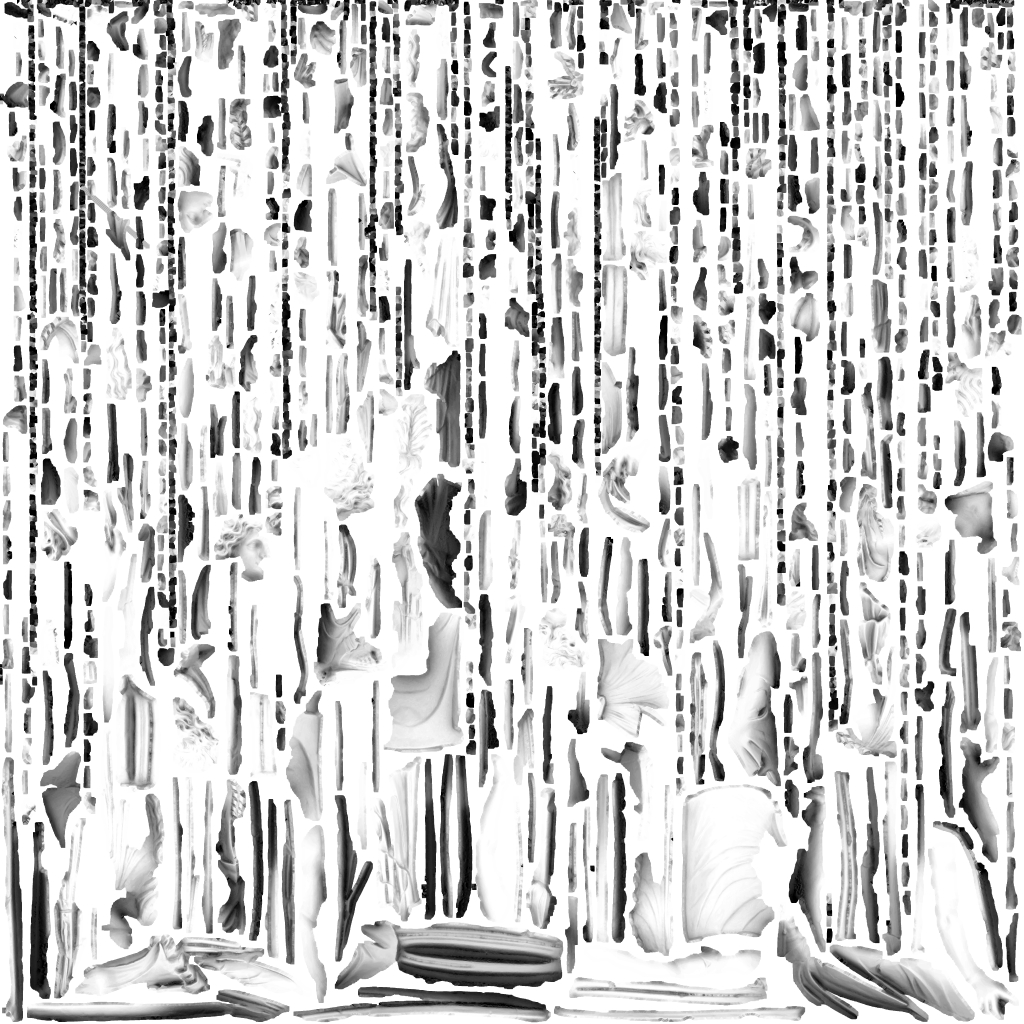
11) More interesting to look at this AO texture on the model:

